CentOS 7.0 - Web サーバ Nginx で SSL 接続!
Updated:
「CentOS 7.0 - Web サーバ Nginx で SSL 接続」についての記録です。
(旧バージョンでの作業記録を更新しました。興味がなければスルーしてください)
0. 前提条件
- CentOS 7.0-1406(x86_64) を NetInstall で最小限インストールしている。
- サーバ用途なので、作業は基本的に全て一般ユーザから root になって行う。
- クライアント側は Linux Mint 17 を想定。
- Web(HTTP)サーバ Nginx が「CentOS 7.0 - Web サーバ Nginx 構築(ソースインストール)!」の方法で導入済みであることを想定。
1. SSL 証明書作成
SSL 証明書を以下のようにして作成する。
# cd /etc/pki/tls/certs
# sed -i 's/365/3650/g' Makefile
# make server.crt
umask 77 ; \
/usr/bin/openssl genrsa -aes128 2048 > server.key
Generating RSA private key, 2048 bit long modulus
...................+++
.............................................................+++
e is 65537 (0x10001)
Enter pass phrase: # <= パスワード設定
Verifying - Enter pass phrase: # <= パスワード確認入力
umask 77 ; \
/usr/bin/openssl req -utf8 -new -key server.key -x509 -days 3650 -out server.crt -set_serial 0
Enter pass phrase for server.key: # <= パスワード入力
You are about to be asked to enter information that will be incorporated
into your certificate request.
What you are about to enter is what is called a Distinguished Name or a DN.
There are quite a few fields but you can leave some blank
For some fields there will be a default value,
If you enter '.', the field will be left blank.
-----
Country Name (2 letter code) [XX]:JP # <= 国名
State or Province Name (full name) []:Shimane # <= 都道府県名
Locality Name (eg, city) [Default City]:Matsue # <= 市区町村名
Organization Name (eg, company) [Default Company Ltd]:mk-mode.com # <= 会社名・サイト名
Organizational Unit Name (eg, section) []: # <= 部署名
Common Name (eg, your name or your server's hostname) []:www.mk-mode.com # <= ホスト名・管理者名
Email Address []:webmaster@mk-mode.com # <= 管理者メールアドレス
2. パスワード削除
サーバ用秘密鍵からパスワードを削除する。
# openssl rsa -in server.key -out server.key
Enter pass phrase for server.key: # <= パスワード入力
writing RSA key
3. Nginx 設定ファイル編集
以下のように、Nginx 設定ファイル “HTTPS server” 用 “server” ディレクティブ内を、コメント解除しキー設定を先ほど設定したものに変更する。
File: /usr/local/nginx/conf/nginx.conf
1
2
3
4
5
6
7
8
9
10
11
12
13
14
15
16
17
18
19
20
21
22
23
24
# HTTPS server
#
server {
listen 443 ssl;
# server_name localhost;
server_name www.mk-mode.com;
ssl on;
# ssl_certificate cert.pem;
ssl_certificate /etc/pki/tls/certs/server.crt;
# ssl_certificate_key cert.key;
ssl_certificate_key /etc/pki/tls/certs/server.key;
ssl_session_cache shared:SSL:1m;
ssl_session_timeout 5m;
ssl_ciphers HIGH:!aNULL:!MD5;
ssl_prefer_server_ciphers on;
location / {
root html;
index index.html index.htm;
}
}
4. Nginx 再起動
# systemctl restart nginx
5. ファイアウォール設定
ポート TCP:443 を開放する。
# firewall-cmd --add-port=443/tcp
success
# firewall-cmd --add-port=443/tcp --permanent
success
# firewall-cmd --list-ports
110/tcp 465/tcp 4000-4005/tcp 443/tcp 873/tcp
6. 動作確認
ブラウザから https://<サーバ名orIPアドレス>/ にアクセスし、セキュリティに関するページが表示されたら適宜インストールする。
ブラウザにより異なるが、Firefox なら「危険を理解した上で接続するには」をクリック後「例外追加」ボタンをクリックする。そして開いたウィンドウ内で「セキュリティ例外を追加」ボタンをクリックする。
認証に成功すると以下のように表示される。
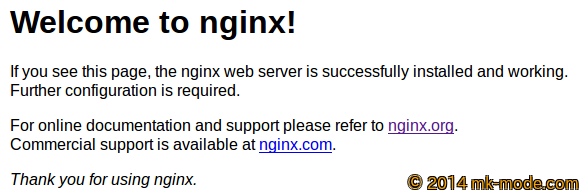
参考サイト
以上。

Comments